Windows10上にCUDAをインストールしてサンプルプログラムを動かしてみる
CUDAのインストール
CUDAのダウンロードページから、インストーラをダウンロードする。
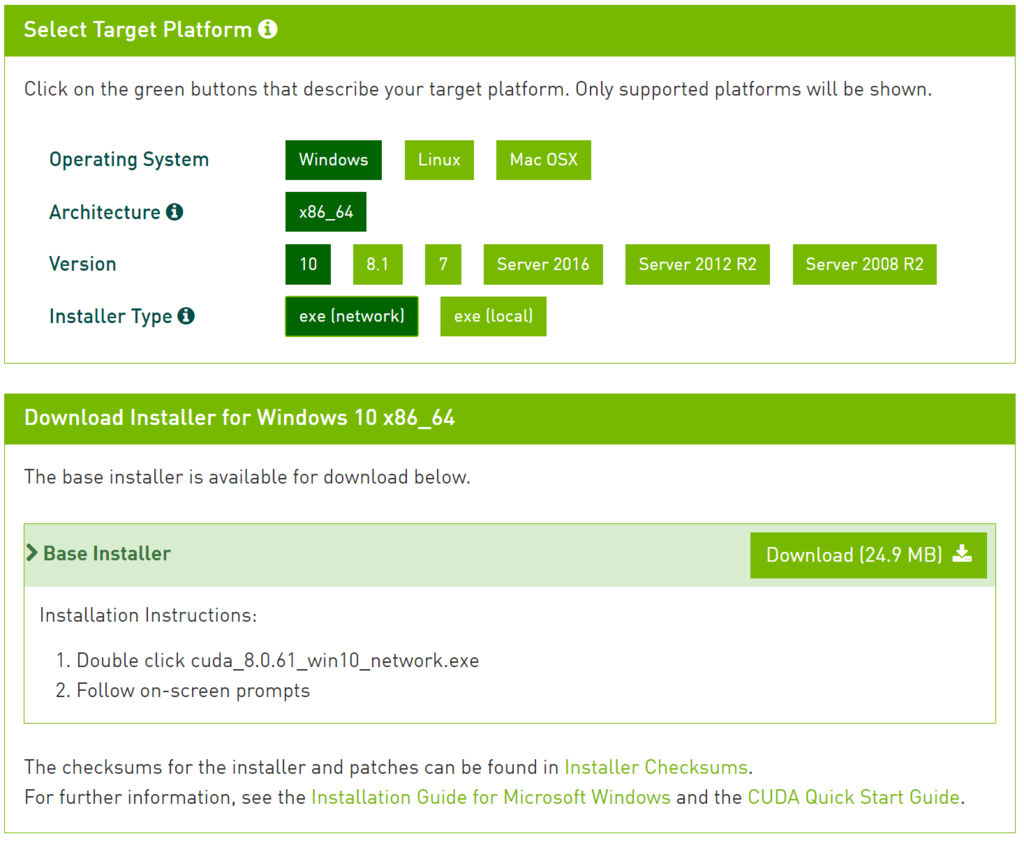
ダウンロードが終わったらインストーラを実行する。
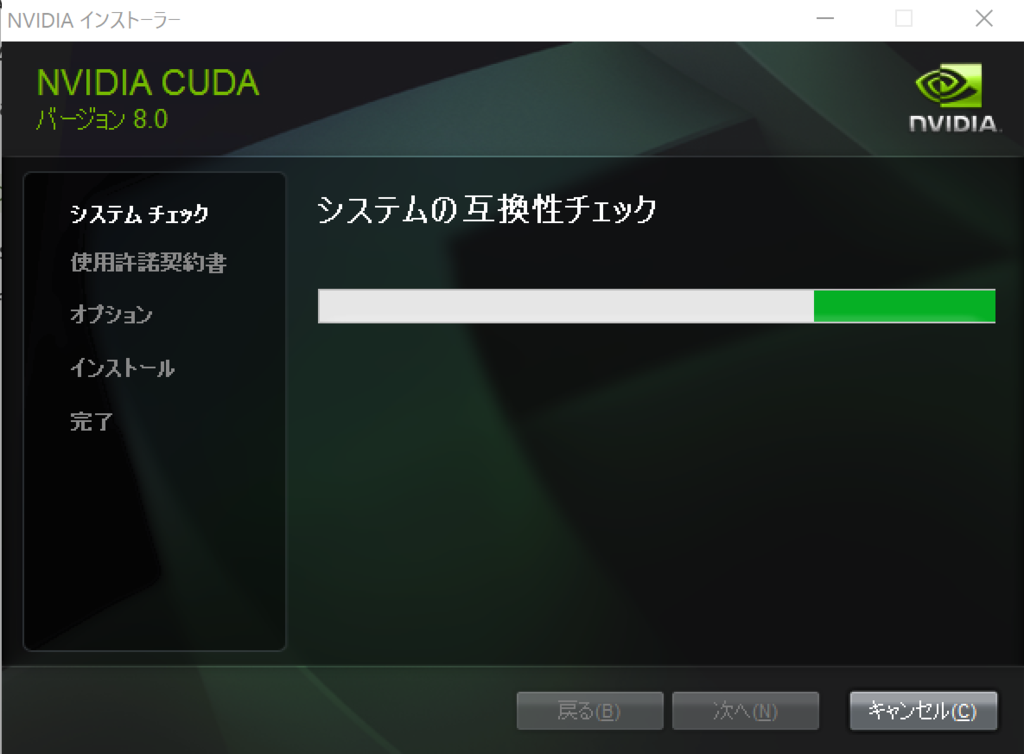
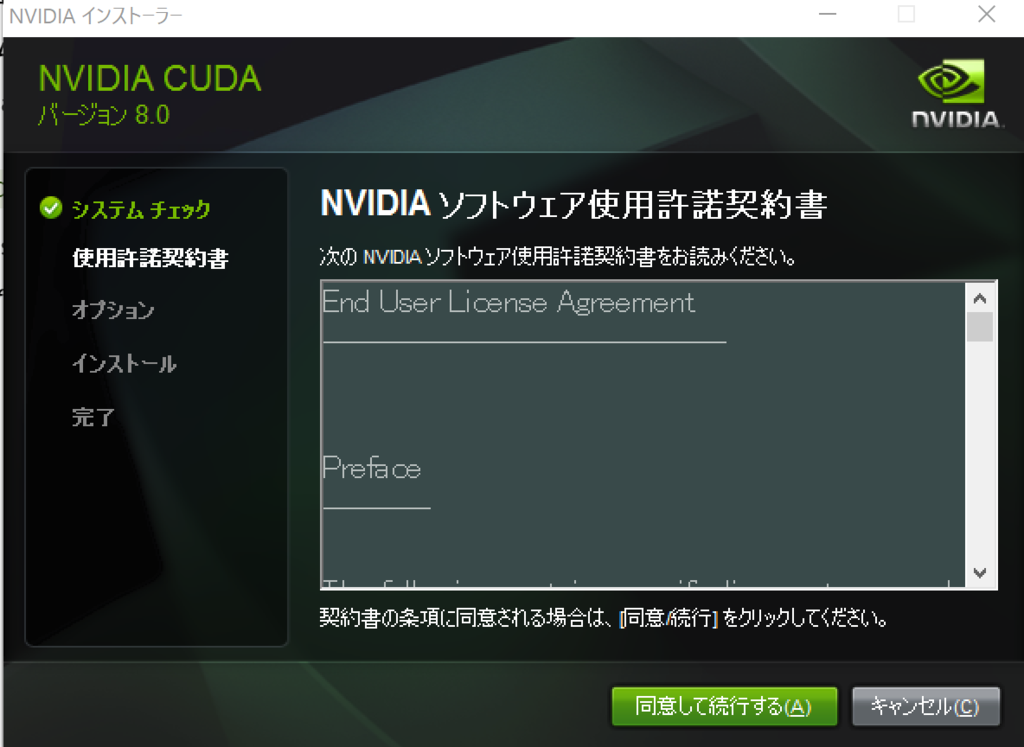
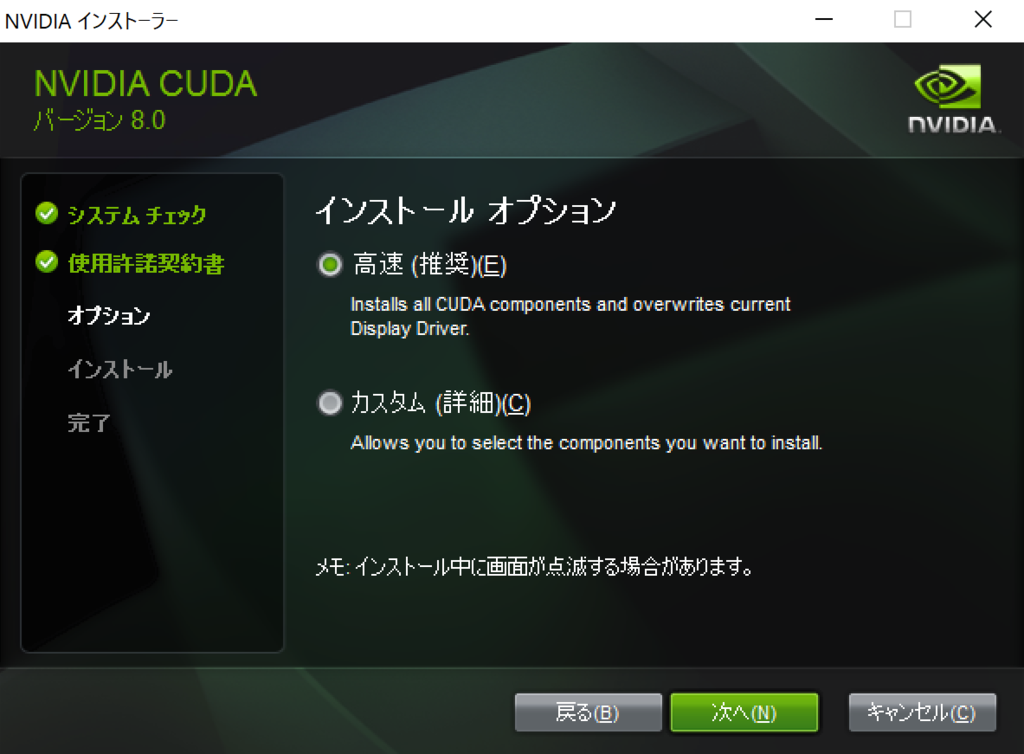
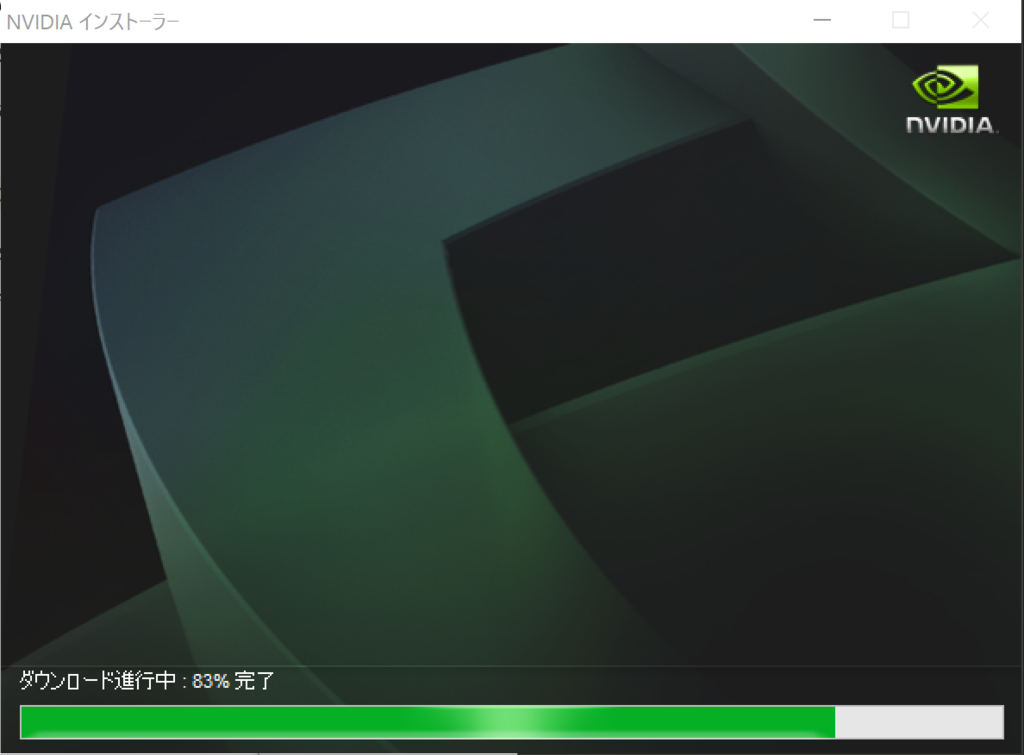
必要なパッケージのダウンロードに時間がかかる。
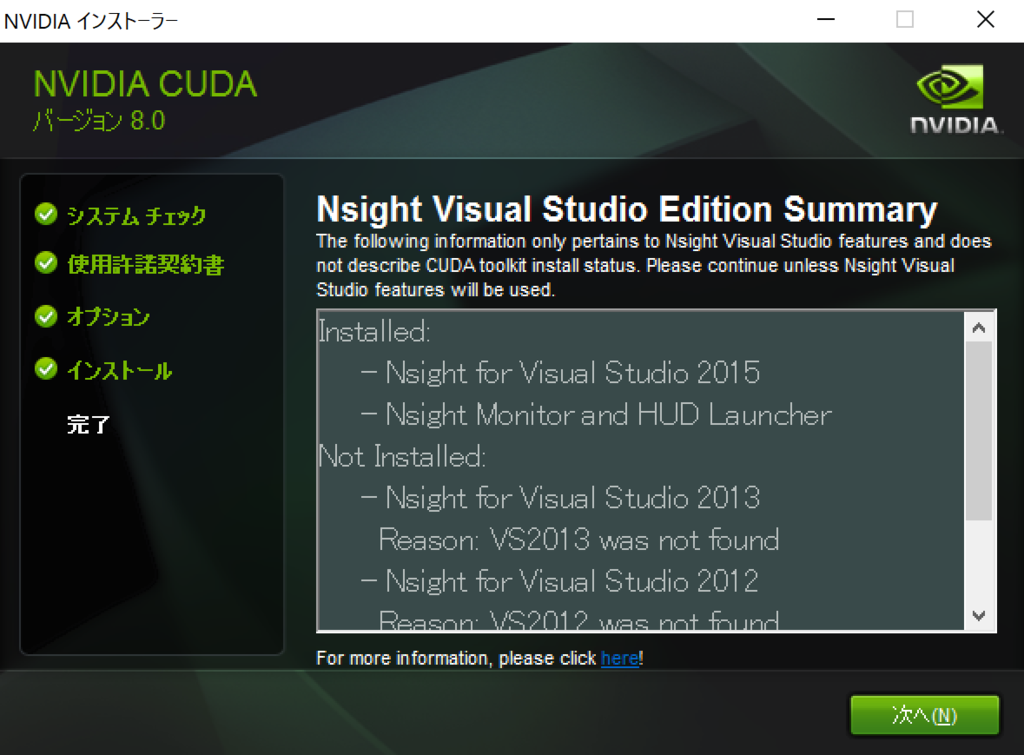
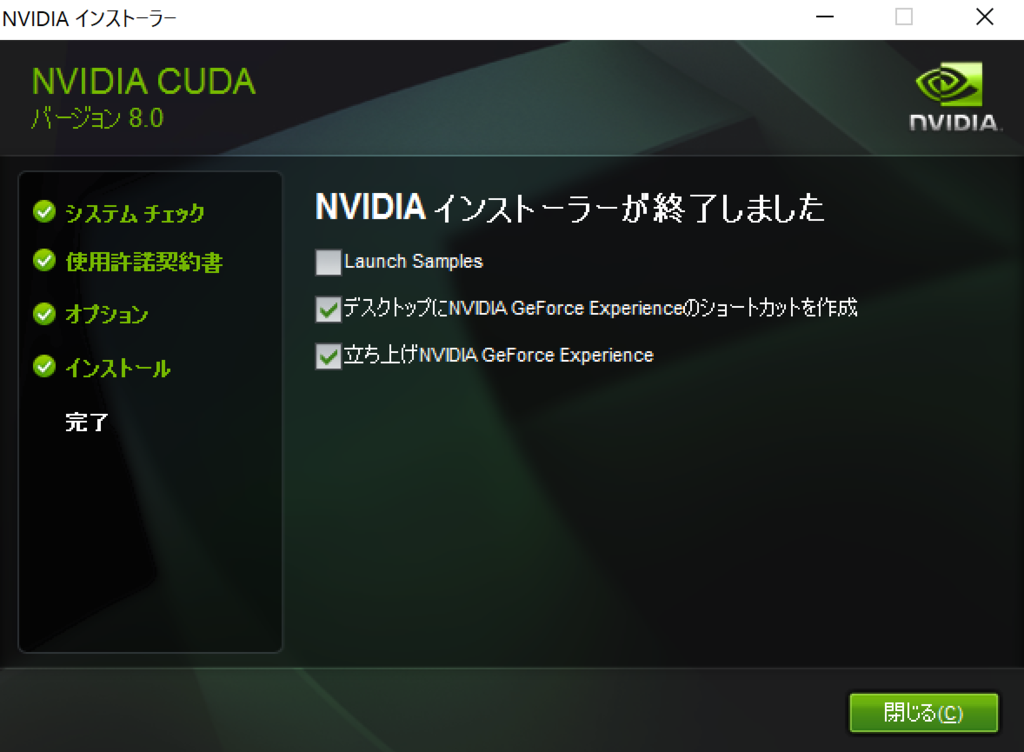
インストールの確認
インストールが完了したら、 コマンドプロンプトを開いてnvccコマンドが実行できることを確かめる。
>nvcc -V nvcc: NVIDIA (R) Cuda compiler driver Copyright (c) 2005-2016 NVIDIA Corporation Built on Mon_Jan__9_17:32:33_CST_2017 Cuda compilation tools, release 8.0, V8.0.60
次にdeviceQueryをビルドして実行し、CUDAが正常にインストール・設定されていることを確認する。 1. エクスプローラで以下の場所に移動する C:\ProgramData\NVIDIA Corporation\CUDA Samples\v8.0\1_Utilities\deviceQuery 2. deviceQuery_vs2010.slnをダブルクリックする。
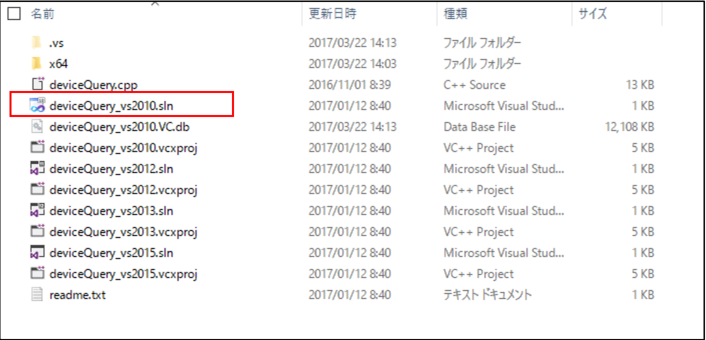
- Visual Studioが立ち上がったら、Build->Build Solutionを選択してビルドを行う
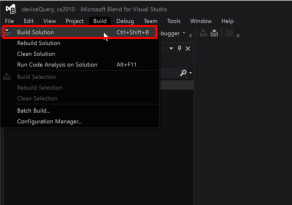
成功すると、Outputに、
========== Build: 0 succeeded, 1 failed, 0 up-to-date, 0 skipped ==========
と出る。 4. 以下の場所に、deviceQuery.exeができているはず。 C:\ProgramData\NVIDIA Corporation\CUDA Samples\v8.0\bin\win64\Debug コマンドプロンプトから、上記を実行すると、CUDAが認識しているGPUデバイスの情報が出力される
> deviceQuery.exe
deviceQuery.exe Starting...
CUDA Device Query (Runtime API) version (CUDART static linking)
Detected 1 CUDA Capable device(s)
Device 0: "GeForce GPU"
CUDA Driver Version / Runtime Version 8.0 / 8.0
CUDA Capability Major/Minor version number: 5.0
Total amount of global memory: 1024 MBytes (1073741824 bytes)
( 3) Multiprocessors, (128) CUDA Cores/MP: 384 CUDA Cores
GPU Max Clock rate: 993 MHz (0.99 GHz)
Memory Clock rate: 2505 Mhz
Memory Bus Width: 64-bit
L2 Cache Size: 1048576 bytes
Maximum Texture Dimension Size (x,y,z) 1D=(65536), 2D=(65536, 65536), 3D=(4096, 4096, 4096)
Maximum Layered 1D Texture Size, (num) layers 1D=(16384), 2048 layers
Maximum Layered 2D Texture Size, (num) layers 2D=(16384, 16384), 2048 layers
Total amount of constant memory: 65536 bytes
Total amount of shared memory per block: 49152 bytes
Total number of registers available per block: 65536
Warp size: 32
Maximum number of threads per multiprocessor: 2048
Maximum number of threads per block: 1024
Max dimension size of a thread block (x,y,z): (1024, 1024, 64)
Max dimension size of a grid size (x,y,z): (2147483647, 65535, 65535)
Maximum memory pitch: 2147483647 bytes
Texture alignment: 512 bytes
Concurrent copy and kernel execution: Yes with 1 copy engine(s)
Run time limit on kernels: Yes
Integrated GPU sharing Host Memory: No
Support host page-locked memory mapping: Yes
Alignment requirement for Surfaces: Yes
Device has ECC support: Disabled
CUDA Device Driver Mode (TCC or WDDM): WDDM (Windows Display Driver Model)
Device supports Unified Addressing (UVA): Yes
Device PCI Domain ID / Bus ID / location ID: 0 / 1 / 0
Compute Mode:
< Default (multiple host threads can use ::cudaSetDevice() with device simultaneously) >
deviceQuery, CUDA Driver = CUDART, CUDA Driver Version = 8.0, CUDA Runtime Version = 8.0, NumDevs = 1, Device0 = GeForce GPU
Result = PASS
bandwidthTestの実行
CUDA Samplesには、deviceQuery以外にも様々なサンプルがある。 Utilityの一つである、bandwidthTestを実行してみる。
このbandwidthTestを実行するうえで、まずGPUを利用されるデータの流れについて記述する。 GPUを搭載しているGPUボードは、ホストのメモリとは別で、GPU用のメモリが搭載されている。 GPUでの計算に使用するデータは、ホストのメモリからGPU用のメモリに転送して利用される仕組みとなっている。
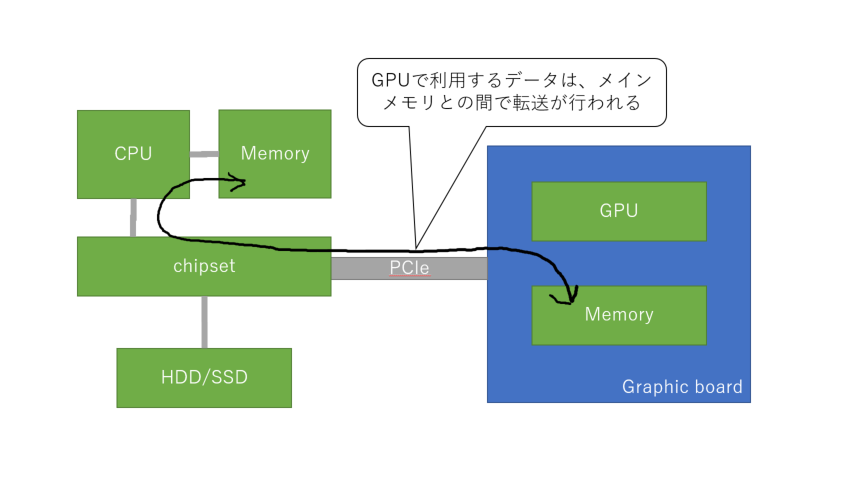
bandwidthTestを実行すると、下記の図のように、 ① Host to Device Bandwidth(ホストのメモリからGPUのメモリへの転送速度) ② Device to Host Bandwidth(GPUのメモリからホストのメモリへの転送速度) ③ Device to Device Bandwidth(GPUのメモリからGPUのメモリへの転送速度) の3種類の転送速度が計測される。
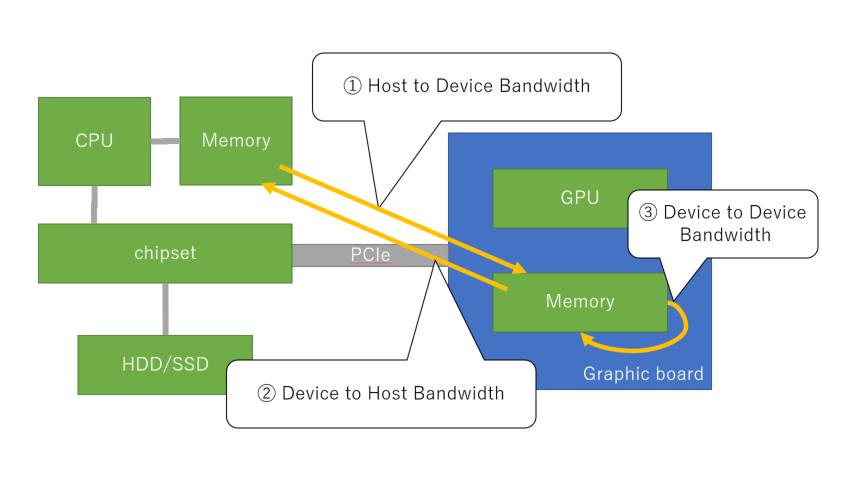
尚、–memoryオプションで、"pageable"もしくは"pinned"を選択することができる。 pageableを選んだ場合は、メインメモリ上でページング可能な領域としてGPU用のメモリを確保する。 pinnedを選んだ場合は、ページロックされた(ページアウトが発生しない)領域としてGPU用のメモリを確保する。
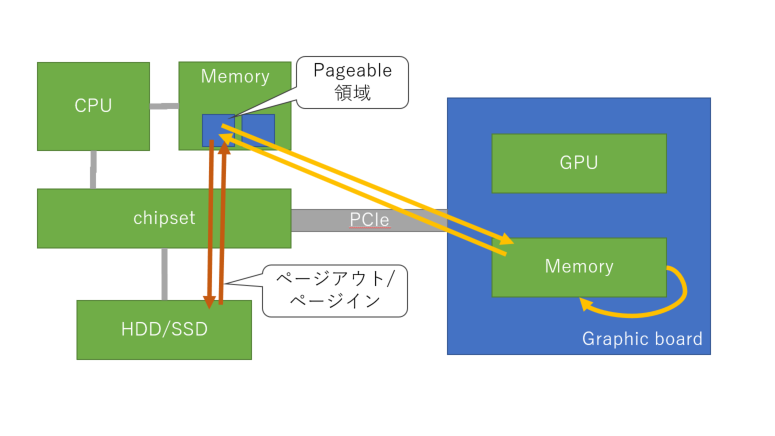

実行方法は、deviceQueryの時と同様に、Visual Studioを使ってソースコードをビルドして、コマンドプロンプトから、 bandwidthTest.exeを実行すればよい。
実行結果は以下のとおり。
memory=pageableの場合
C:\ProgramData\NVIDIA Corporation\CUDA Samples\v8.0\bin\win64\Debug>bandwidthTest.exe --memory=pageable [CUDA Bandwidth Test] - Starting... Running on... Device 0: GeForce GPU Quick Mode Host to Device Bandwidth, 1 Device(s) PAGEABLE Memory Transfers Transfer Size (Bytes) Bandwidth(MB/s) 33554432 1312.4 Device to Host Bandwidth, 1 Device(s) PAGEABLE Memory Transfers Transfer Size (Bytes) Bandwidth(MB/s) 33554432 1353.4 Device to Device Bandwidth, 1 Device(s) PAGEABLE Memory Transfers Transfer Size (Bytes) Bandwidth(MB/s) 33554432 34166.0 Result = PASS NOTE: The CUDA Samples are not meant for performance measurements. Results may vary when GPU Boost is enabled.
memory=pinnedの場合
>bandwidthTest.exe --memory=pinned [CUDA Bandwidth Test] - Starting... Running on... Device 0: GeForce GPU Quick Mode Host to Device Bandwidth, 1 Device(s) PINNED Memory Transfers Transfer Size (Bytes) Bandwidth(MB/s) 33554432 1526.8 Device to Host Bandwidth, 1 Device(s) PINNED Memory Transfers Transfer Size (Bytes) Bandwidth(MB/s) 33554432 1611.2 Device to Device Bandwidth, 1 Device(s) PINNED Memory Transfers Transfer Size (Bytes) Bandwidth(MB/s) 33554432 34167.1 Result = PASS NOTE: The CUDA Samples are not meant for performance measurements. Results may vary when GPU Boost is enabled.
bandwidthTestの結果について
データ転送速度が遅い場合、GPU利用による処理の高速化の効果を転送にかかるオーバヘッドで打ち消してしまう可能性がある。 今回、他のスペックのマシンでのベンチマークの情報などはもっていないので、今回のSurface Bookでの実行結果が速いか遅いかは判断できない。 Surfaceの作りとしてCPU/Memoryはモニター側、GPUはキーボード側と離れた配置になっていることや、 Surface Bookを買ってGPGPUで遊ぼうと思ったけど障壁が高かった話で確認できたように、 Surface Bookに搭載されているGPUのスペックが高くないことを考慮すると、転送速度も高くはないのではないかと予想する。
ホストのメモリをpageable領域とした場合、page-lock領域とした場合と比べて少し速度が落ちる。 スワップアウト/スワップインが行われることによる影響と考えられる。
さいごに
CUDAのインストールと、CUDAに付属するサンプルアプリケーションを使ってCUDAの情報やデータの転送速度を確認した。 CUDAが使えるようになったので、TensorflowでGPUを使った機械学習をやってみよう!